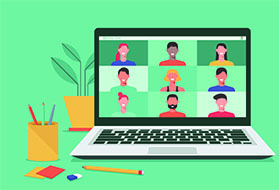Microsoft Teams
Page updated: 13/02/2024
Microsoft Teams is a collaboration app to facilitate teamwork. It helps to keep teams organised, communicate quickly and effectively, and share data easily.

Utilising Teams can:
- Allow you to communicate in large numbers quickly and clearly.
- Allow you to share files easily.
- Allow you to work on and edit files simultaneously.
- Drastically reduce internal email traffic.
- Allow you to hold video meetings.
- Allow you to have one-to-one or group chats.
- Communicate and collaborate effectively with external contacts.
Please watch Microsoft’s introductory ‘Welcome to Teams’ video.
Teams is installed on every CCC laptop and PC. The easiest way to find it is to type ‘Teams’ into the search box in the bottom left-hand corner of your Windows 10 screen, and then click on ‘Microsoft Teams’ when it appears in the list above the search box.
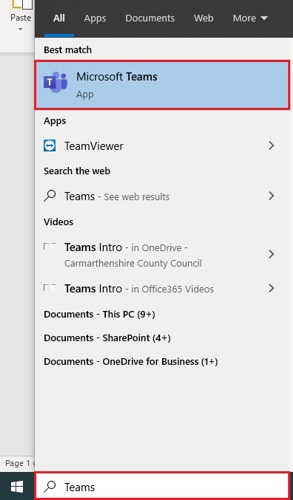
Teams will already be installed on all CCC smart phones and tablets. Click on the ‘Teams’ app on your device home screen, then sign into it with your CCC email address and password.
Yes. However, you will need to follow the BYOD process first. Please click here to get more information on BYOD.
To setup video meetings/calls with external users, please click here to download our ‘Setting Up Teams Meetings’ PowerPoint guide.
The Learning and Development Team provides 'An Introduction to Microsoft Teams' training, which is available to all Carmarthenshire County Council employees. Please apply via the online application form.
We have provided some guidance in this Teams Intranet section, however, please use the Teams ‘Help’ section (Click the ‘Help’ icon in the bottom left corner of Teams) for detailed and extensive support and guidance. Within the Teams ‘Help’ section there are dozens of guidance articles and videos, which will explain how to do anything you need to. All the resources are very easily searchable using the search facility.
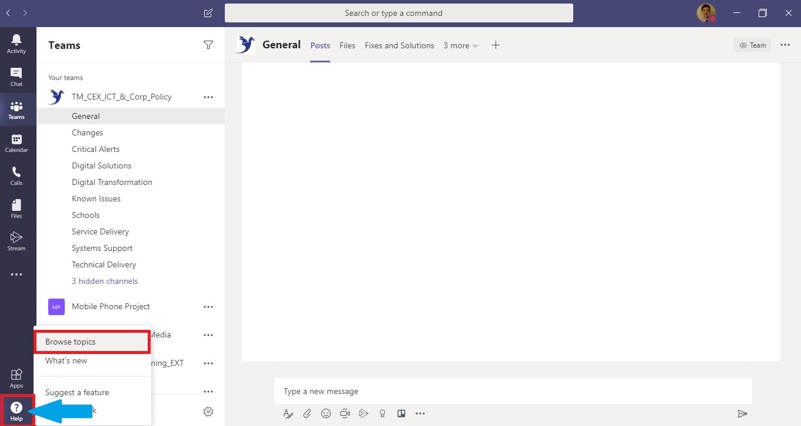
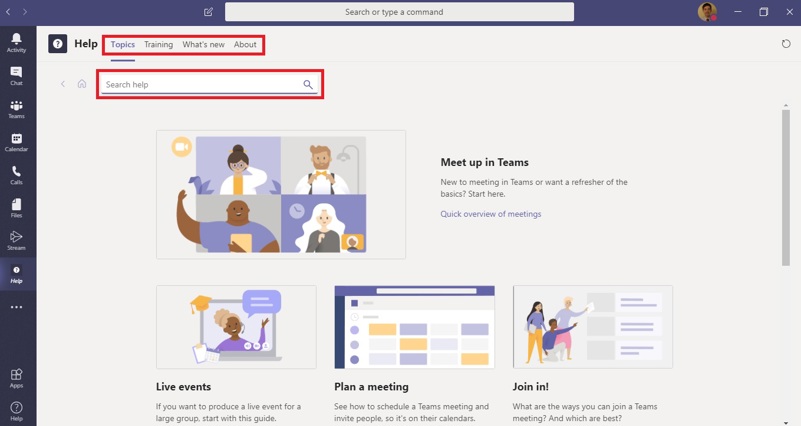
- Ensure that adequate time is left between meetings (10 – 15 minutes)
- Try not to organise meetings over lunch time, as this may result in staff not taking a break
- Think about the duration of the meeting – staff may have multiple meetings during the day, as well as other commitments, so try not to make it any longer than required
- For meetings of 2 hours or longer, ensure that you have a toilet/refreshment break. This will give staff the opportunity to re fill drinks, have a snack and stretch out
- If you are leading the meeting, be sure to mention any breaks/meeting structure at the beginning of the meeting
To see our list of principles for remote working, from both a staff and manager perspective, please click here.