Writing in Welsh and your Computer
Page updated: 14/04/2025
Writing in Welsh with your Computer

We can use technology to help us write in Welsh in our work. There is a Welsh spell-check available. There are dictionaries available online and there are templates that we can put in place to help us get things right. Here’s how...
If you set Windows to use Welsh, you will be able to change all your office programmes to show all icons and files in Welsh. Everything is in the same place as the English that you’re currently using, and the Welsh version is very accessible. You will soon familiarise yourself with the Welsh interface.
In order to do this, you will need to get in touch with the IT Helpdesk and they will do it for you.
You can change the language settings in your Office programmes yourself. When you’ve done this the icons in Outlook, Excel, Word and PowerPoint will appear in the same place as in the English version and you will soon get used to terms such as ‘cadw’ instead of ‘Save’. Remember this is easily undone. You could change your setting just for a morning and then change them back to English if you like!
This is how to set Office in Welsh:
- Open Microsoft Word,
- Click File,
- Click Options,
- Click Language,
- Click Choose Editing Languages,
- Click on Welsh [Cymraeg] in each table
- Click Set as Default
- Do the same to the two tables under Chose Display Language
- Then click OK
- Close Microsoft Office programs for the change to take effect
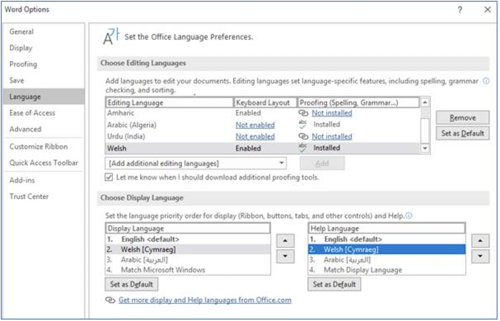
You can set Office programmes to proofread your work as you write in Welsh. You can switch back and forward between the Welsh and English proofreading tool whenever it suits you as you work on Welsh and English documents. You can even highlight part of your text to check the spelling in Welsh before switching back to English to correct an English text within the same document.
This is how:
- Open Microsoft Word
- Click Review, Language, Set proofing language
- Click Welsh
- Click Set as Default
- Click OK
The miss-spelt words in Welsh will appear with red underline.
Please note: *If you start writing in word and then change the spellcheck setting as above, it will not change the spellcheck for the words already written. In order to check the spelling of those words, you will need to highlight them and then follow the steps above.
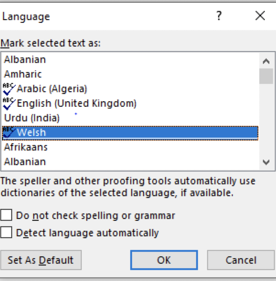
Open a Word document or a new email in outlook:
- Click on Review
- Ensure the cursor is at the start of the piece of work that you would like to check or that you have selected the text
- Click on Cysgeir Dictionary
- Click on Cysgeir for a dictionary that can be used while working in word or outlook.
- Copy or write word in English or Welsh for a suggested equivalent or place your cursor on a word and click on Cysgeir for a suggested translation.
If you need to check a short text when working in powerpoint for instance, you will need to attach Cysgliad to your task bar.
Go to your desktop and drag Cysill and Cysgeir to the taskbar. Here’s the task bar with the two icons:

- Cysill

- Cysgeir

You will now be able to open Cysill from your task bar and copy a text into it to be proofread before pasting it back into in the original work.
This is how to get a circumflex accent (to bach) on your computer.
- Change your keyboard to Welsh by clicking on ‘ENG’ on the bottom, left of your screen:
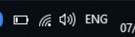
- Click on CYM
- Then you can use the AltGr button at the botoom of you keyboard, next to the space bar and the number 6 (for circumflex) at the same time. Then release both buttons and press the vowel that you require.
- So, for:
- â, press AltGr, 6 and then a
- ê, press AltGr, 6 and then e
- ô, press AltGr, 6 and then o.
In the same way as with Office, you can set Teams to be in Welsh, so that all the icons appear in Welsh.
To do this, you need to click on your profile in the top, right hand corner in teams, and go to settings. Here, you can choose Welsh as your ‘App language’.

Teams can also translate messages for you in the chat, activity and teams text boxes. All you need to do is hover above the message, click on the three dots and click on translate.
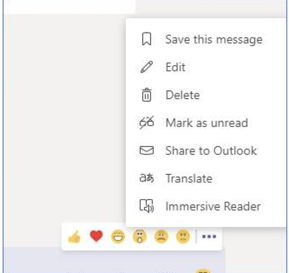
If you go to geiriadur.com, you will find a number of options for different on-line dictionaries. Here are some of the most useful ones:
- The Academy Dictionary: From English to Welsh (very comprehensive).
- University of Wales Online dictionary (Trinity Saint David): From English to Welsh and from Welsh to English.
- Welsh National Terminology portal (Bangor University): Dictionary of terms (useful for specialised work, health, leisure, civil service etc.)
- Gomer Welsh Dictionary: From English to Welsh and from Welsh to English. Includes grammar tips and details on how to run verbs for instance. You need to register, but it's free to use.
- University of Wales Dictionary: From Welsh to English (very comprehensive). In order to conduct a search on this website, you need to go to the bottom of the page and press GPC Online.
Machine translation has the potential to support us in Carmarthenshire to increase the use of the Welsh language on a daily basis and ensure that our Elected Members, staff and customers can choose to work or correspond with us in their language of choice.
Microsoft Translator is a powerful resource and due care and diligence must be taken whilst using the software. We must remember that the standard of machine translation can vary substantially, and the use of this software will never replace professional translations as prepared by the Translation Unit.
This software does not replace the need for professional translation of formal correspondence and corporate documents. As with any mechanical translation, inaccuracies are common e.g.:
- Misunderstanding puns, metaphors and idioms and offering literal translations
- Inability to cope with mistakes in the source language e.g. spelling mistakes, words left out, poor punctuation which is why it is important to use the machine translation facility for certain types of work only. See examples below.
Microsoft Translate can be used in every one of Microsoft’s Office programmes and it can help us improve our bilingual workplace. For example, it could enable non-Welsh speaking members of staff speakers to access a summary / understand the gist of an email, social media message or correspondence such ad agendas, minutes or brief reports. Here are some examples of work that Microsoft Translator can be used:
- To translate various forms of communication from Welsh into English to understand the general meaning of a message, such as internal e-mails, e-mails received from the public, or e-mails received from Members:
- Scenario 1: Internal emails
A manager sends a Welsh e-mail message in Welsh to its staff although one member of staff cannot speak Welsh. Microsoft Translator can be used by this member of staff to understand what is being discussed. - Scenario 2: Emails received from the public or Councillors
A member of staff receives an e-mail in Welsh from a member of the public or a Councillor. Microsoft Translator can be used by this member of staff to understand what is being raised in order to deal with it appropriately. - To translate internal email communication from English to Welsh:
- Scenario 1: Internal emails:
A non-Welsh speaking member of staff wishes to respond to an internal e-mail message in Welsh. Microsoft Translator can help translate a reply.
The Translator function works within Word, Outlook and Excel. In Word, go to Review > Language > Translate. You can then choose one of the three options from the dropdown menu, as pictured below:
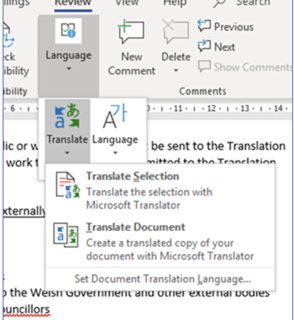
- Translate Selection, if you highlighted text for translation. The translated text will appear in a new window on the right hand side of the screen
- Translate Document, where the translation appears in a new page
- In Outlook, open a new e-mail and then choose Review > Translate.
If you have any questions, contact the Translation Unit.
All messages or information that is to be published externally, for public or wider circulation must be sent to the Translation Unit. The following are examples of work that must still be submitted to the Translation Unit for translation:
- Minutes
- Posters / Leaflets etc.
- Letters and e-mails
- Intranet / CCC website / Internet materials
- Any work to be submitted to the Welsh Government and other external bodies
- Information to be sent to Councillors
- Social Media posts – Twitter / Facebook
Please ensure that you do not produce documents through machine translation and then send to the translation unit for proofreading, as this could prolong the turnaround process. The Translation Unit follows a specific process upon submission of a translation request and firstly and foremost use our own translation memory software to ensure consistency and accuracy.
Please remember that the above also applies to any other languages.
If you are unsure regarding any piece of work please contact the Translation Unit.
You will need to use the ‘tools’ tab in Microsoft Outlook to place this information permanently on your emails:
John Jones
Teitl swydd / Job title
Adran / Department
Cyngor Sir Gâr / Carmartheshire County Council
Rhif ffôn / Phone number
Ebost / E-mail
Croeso i chi gysylltu gyda Cyngor Sir Gâr yn Gymraeg neu’n Saesneg / You’re welcome to contact the Council through the medium of Welsh or English
If you speak Welsh you should add this logo:
If you’re learning Welsh, you should add this logo:
You will need to use the ‘tools’ tab in Microsoft Outlook to place this information permanently on your emails:
Diolch am eich neges. Rwyf allan o’r swyddfa tan ddydd Mercher, 3 Mawrth ac fe wnaf ateb eich e-bost mor fuan â phosib ar ôl imi ddod yn ôl. Os ydych eisiau gwybodaeth am ...., cysylltwch â ....., neu os ydy’ch neges yn un brys, cysylltwch â...
Thank you for your message. I am out of the office until Wednesday, 3 March and will respond to your email as soon as possible after my return. If you require information about.... please contact ...., or if your message is urgent, please contact...
Working for us
Staff induction
Working bilingually
- On the phone
- Correspondence
- Public meetings / events
- Closed meetings / events
- Writing in Welsh and your Computer
- Signs, leaflets, forms etc.
- Recruitment
- Sound clips
- FAQs
- Interpreter translation in Microsoft Teams
- Regulations
Officer Code of Conduct
- Principles of Conduct in Public Service
- Personal Conduct
- Political Neutrality
- Personal Interests
- Gifts and Hospitality
- Awarding and Managing Contracts
- Using Council Resources and Information
- Breaching the Code
- Managing Others and Secondary Employment
- Covert Surveillance procedures
- Frequently Asked Questions
More from Working for us
